
Remote Access Support
TeamViewer allows a Hamilton Thorne customer support representative remote access and control of a Hamilton Thorne system for support purposes.
Hamilton Thorne will only have access to your system during the TeamViewer session. Once you are finished and close the TeamViewer program, the Hamilton Thorne representative will NOT have continued access to your system. For further assistance, please contact support@hamiltonthorne.com or call our office at +1 978-921-2050.
Getting Started with TeamViewer
- The Hamilton Thorne system must be connected to the internet via a high speed internet connection.
- Download the TeamViewer file to the Windows desktop of your Hamilton Thorne system.
- Unzip the file and double click the .exe file to run the TeamViewer program. From the User Account Control panel, select Yes to allow the app to make changes.
- An ID number and a password are automatically generated and shown on the TeamViewer screen. Please provide both these numbers to the Hamilton Thorne support representative.
- In most cases, it is important to stay in communication with the Hamilton Thorne representative during the TeamViewer session as he/she may need to instruct you to adjust focus, change objectives or even restart your system. Once the connection is made, this can be accomplished through the built-in Voice over IP function, via the Chat feature or by phone.
IMPORTANT NOTE: If the internet connection is too slow, it may not be possible to perform remote diagnostics and support with TeamViewer.
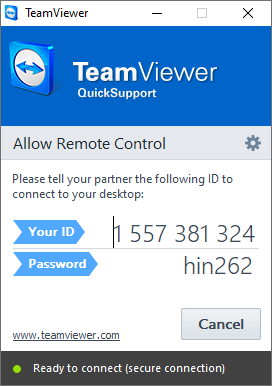
Disclaimer
REMOTE ACCESS TECHNICAL SUPPORT SERVICES
TeamViewer Remote Support Panel Latest Version: 11
BEFORE YOU CLICK THE DOWNLOAD LINK ABOVE THIS WINDOW, CAREFULLY READ THE FOLLOWING LIABILITY DISCLAIMER.
You have requested the assistance of a HAMILTON THORNE, INC. technical support representative through a remote connection to your computer. The ability for HAMILTON THORNE, INC. to remotely access your computer significantly enhances HAMILTON THORNE, INC.’S ability to resolve your technical problem quickly. You understand that by requesting such assistance, you will be providing HAMILTON THORNE, INC. technical support personnel with access to and control of your computer. In addition, you may be providing HAMILTON THORNE, INC. technical support personnel with access to files that reside on your computer. Remote access services are provided at your sole risk.
BY CHOOSING TO CLICK THE DOWNLOAD LINK YOU ARE (1) REPRESENTING THAT YOU HAVE THE CAPACITY AND AUTHORITY TO BIND YOURSELF AND YOUR EMPLOYER, AS APPLICABLE, TO THE TERMS OF THE DISCLAIMER BELOW; AND (2) CONSENTING ON BEHALF OF YOURSELF AND/OR AS AN AUTHORIZED REPRESENTATIVE OF YOUR EMPLOYER, AS APPLICABLE, TO BE BOUND BY THE DISCLAIMER; AND (3) AGREEING TO ALLOW HAMILTON THORNE, INC. REMOTE ACCESS TO YOUR COMPUTER TO PERFORM TECHNICAL SUPPORT SERVICES IN ACCORDANCE WITH THE TERMS OF THE DISCLAIMER.
IF YOU DO NOT AGREE TO ALL OF THE TERMS AND CONDITIONS OF THE DISCLAIMER, OR DO NOT REPRESENT THE FOREGOING, YOU SHOULD NOT CLICK THE DOWNLOAD LINK AT THE BOTTOM OF THIS WINDOW, AND THE YOU WILL NOT AND MAY NOT RECEIVE REMOTE ACCESS SERVICES FROM HAMILTON THORNE, INC.
HAMILTON THORNE, INC.’S assistance is provided on the following terms and conditions:
HAMILTON THORNE, INC.’S LIABILITY AND THE LIABILITY OF ITS VENDORS AND LICENSORS SHALL BE LIMITED TO THE TOTAL VALUE OF THE HAMILTON THORNE, INC. REMOTE ACCESS TECHNICAL SUPPORT SERVICES, NOT TO EXCEED THE LIMITATION OF LIABILITY IN YOUR CURRENT HAMILTON THORNE, INC. SOFTWARE LICENSE AGREEMENT, YOUR CURRENT HAMILTON THORNE, INC. TECHNICAL SUPPORT OR SERVICES AGREEMENT, OR IF YOU HAVE NO CURRENT HAMILTON THORNE, INC. SOFTWARE LICENSE AGREEMENT OR HAMILTON THORNE, INC. TECHNICAL SUPPORT OR SERVICES AGREEMENT, $1,000 PER INCIDENT.
HAMILTON THORNE, INC. AND ITS VENDORS AND LICENSORS MAKE NO WARRANTIES OF ANY KIND WITH REGARD TO THE TECHNICAL SUPPORT SERVICES PROVIDED HEREUNDER. HAMILTON THORNE, INC. AND ITS VENDORS AND LICENSORS HEREBY DISCLAIMS ALL WARRANTIES AND CONDITIONS WITH REGARD TO THE TECHNICAL SUPPORT SERVICES INCLUDING ALL IMPLIED WARRANTIES AND CONDITIONS OF MERCHANTABILITY AND FITNESS FOR A PARTICULAR PURPOSE. IN NO EVENT SHALL HAMILTON THORNE, INC. OR ITS VENDORS OR LICENSORS BE LIABLE FOR (i) ANY SPECIAL, INDIRECT OR CONSEQUENTIAL DAMAGES OR (ii) ANY DAMAGES WHATSOEVER RESULTING FROM LOSS OF USE, DATA OR PROFITS, WHETHER IN AN ACTION OF CONTRACT, NEGLIGENCE OR OTHER TORTIOUS ACTION, ARISING OUT OF OR IN CONNECTION WITH THE PROVISION OF TECHNICAL SUPPORT SERVICES.
