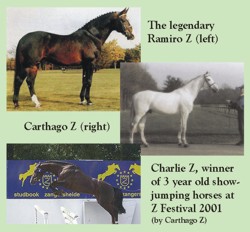LYKOS®
For use in Human Clinical IVF procedures. Hamilton Thorne offers the LYKOS, & LYKOS® DTS (dynamic targeting system) moveable laser.
View Product






Hamilton Thorne provides safe and easy-to-use laser systems for assisted reproductive technology in the lab. Our lasers provide high-definition imaging of the embryo and computer-controlled accuracy to perform IVF procedures with ease. Choose between a fixed or dynamic movable (DTS) laser system to fit your lab’s needs!
Case Studies